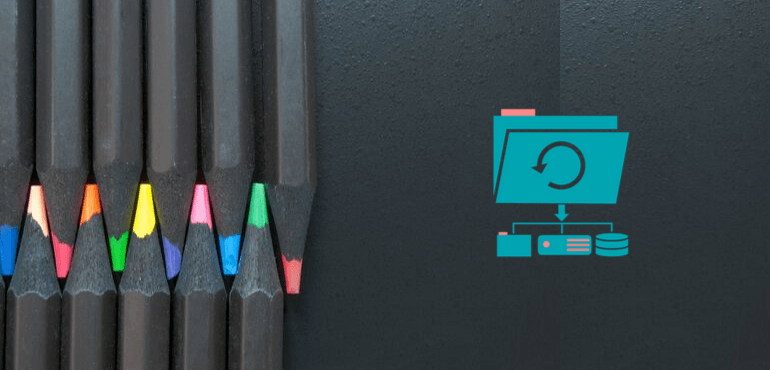
There are many plugins that let you backup your WordPress site. But sometimes you might just want to backup your theme. In this post, I’ll show you how to backup and restore a WordPress theme.
But before that you should know something:
Don’t worry, the method I’m going to show you today also includes your theme customizations.
For this you will need two plugins:
1. Backup WordPress Theme Using Updraft:
First, you need to backup your WordPress themes.
This can be easily done with Updraft plugin. The reason why I’m using Updraft is that it provides an easy way to backup and restore. Although you can use other plugins to backup your theme or even FTP. But why would you make a simple task complicated?
1. Head over to UpdraftPlus -> Backup/Restore
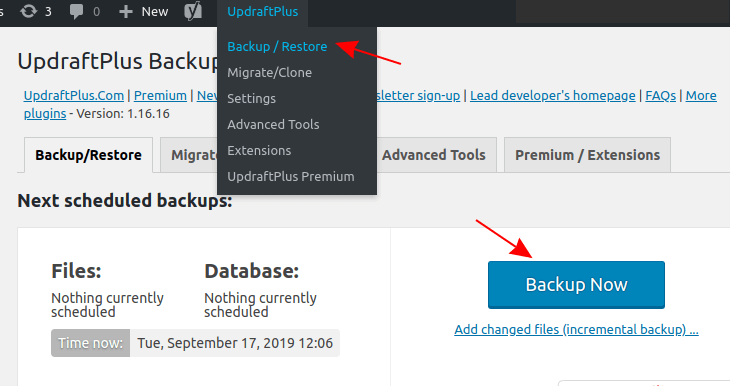
2. Click on Backup Now button
3. Uncheck every box except “Include your files in the backup (…)” and click the 3 dots in the brackets (…) and uncheck everything except Themes:

5. Click Backup Now
All your WordPress themes including your active theme will be backed up.
2. Import Theme Customizations:
Customizer Import/Export is a lightweight plugin that lets you import and export all your customizations of a theme.
After you have installed and activated this plugin an Import/Export tab/section will be added to the Theme Customizer.
Here are the steps to Export Customizer Settings:
1. Open the Theme Customizer
2. Scroll to the bottom and click Import/Export
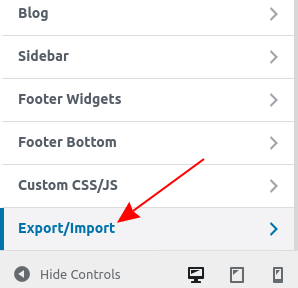
3. Click the Export button
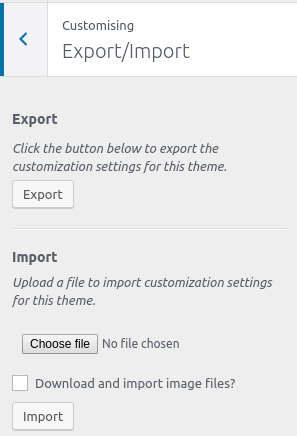
4. Save the .dat file to a folder. You can also upload this file to cloud storage.
This file can be used to restore your theme customizations.
How to Restore The Backed up Theme and it’s Customizations:
1. Go to the Backup/Restore tab of Updraft
2. Click the Restore button:
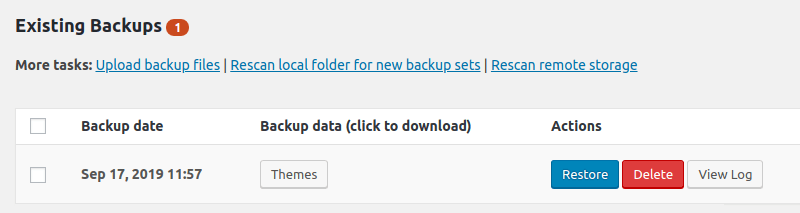
Proceed to restore your theme.
3. Now go to the Customizer and select the Import/Export tab.
4. Upload your .dat file and click on Import.
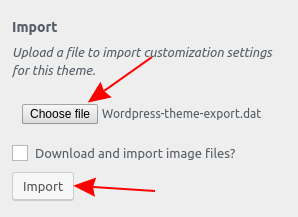
5. That’s it. Your theme will be restored with all its customizations.



