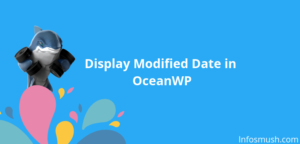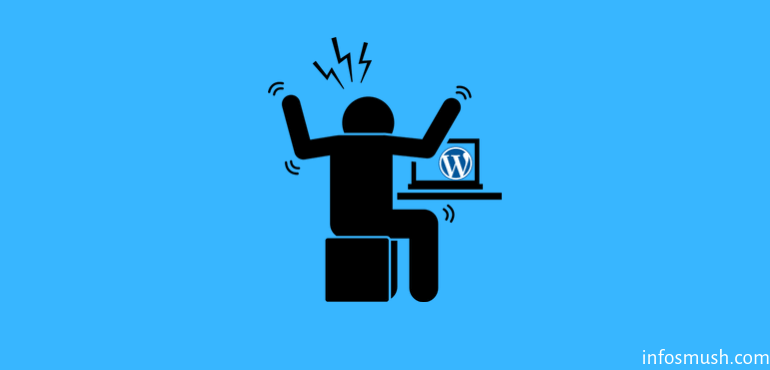
WordPress Editor lags?
Sometimes, you have finished typing a word but it hasn’t even started showing the first letter.
I was facing the same issue, so Googled and found the solution. I also found out that there could be other reasons for this lagging.
In this post, we are going to go over all the things that could cause your WordPress Editor to slow down and also their solutions.
1. Grammarly or Other Such Extensions
In most cases, Grammarly or other Grammar & spell checker extension is the culprit.
In my case too. The editor started lagging when Grammarly was scanning a bit ‘lengthy’ posts. But it can also happen when you only have written 200-400 words.
Sometimes the editor starts working normally when I leave it for some time (until the scanning is complete).
Grammarly regularly scans the whole document. Whenever the scanning begins the editor starts lagging again.
So now whenever I’m editing a lengthy post, I disable Grammarly. And once I’ve made all the changes, I enable it to scan the document. And Correct the mistakes.
As you already might have guessed, if Grammarly is causing the issue you just need to disable the extension on WordPress.

2. Built-in Spell Checker:
All browsers nowadays have built-in spell checkers. This may also cause the WordPress editor to slow down.
To turn off Spell check in Chrome, follow the steps below:
1. Go to Settings
2. View the Advanced Settings
3. Under Languages turn off Spell Check:

Steps to Turn off Spell Check in FireFox:
1. Go to Preferences
2. Scroll down to find Languages & Appearance section or search “language”
3. Uncheck the Check your spelling as you type checkbox:

3. Yoast Plugin:
Sometimes the Yoast SEO plugin can also cause the editor to lag.
Don’t worry you don’t have to deactivate or uninstall the plugin. You just need to turn off some features and it should solve the problem.
- Go to Yoast SEO→General.
- Under the Features tab, turn off SEO Analysis and Readability Analysis. You can also try turning off one them at a time to see whether it solves the problem.
If this doesn’t help you can try deactivating the plugin and see if it fixes the lagging.
PS: The Yoast lag issue is more than a year old and I haven’t had any problem with the plugin.
4. Other Plugins:
Other WordPress plugins can also be responsible for a laggy-editor.
When you use WordPress there is a good chance you have more than 10 or even 20 plugins. Any one of them could be the “bad guy”.
But I would suggest that you start by “Deactivating” plugins that run while you are editing/writing posts. For example, SEM Rush.
Tip: Uninstall all the plugins that you don’t use. It helps to keep your site safe and also saves resources.
5. Theme:
Your WordPress theme may also be responsible. This could happen when the theme is corrupted or there is some other issue with it.
To check whether it is your theme:
- First, switch to WordPress 17 Theme(if there is no improvement follow the second step)
- Uninstall the theme that was previously installed.
This should help you know whether your Theme is making the WordPress editor lag.
6. Server Configuration:
May be your server configuration isn’t enough to run the editor smoothly.
Try increasing memory_limit and post_max_size in your PHP.ini file.
7. Host:
Your host may also be responsible here.
If the Admin area is slow as well. It could be your host. But before you change your host. Contact them and explain your problem.
8. PHP Version
Your site may be running on an old version of PHP. The whole WordPress software is built with PHP so having a newer version can improve the overall performance.
You can check the PHP version by following the steps below:
1. Tools -> Site Health

2. You will see all the issues that need to be solved and if you are using old PHP version it will be listed under the Security Issues as well
3. If you don’t find it there click on Passed tests to see the security checks that your website has passed. Your current PHP version will be listed there.
You can update your PHP version from your cPanel.